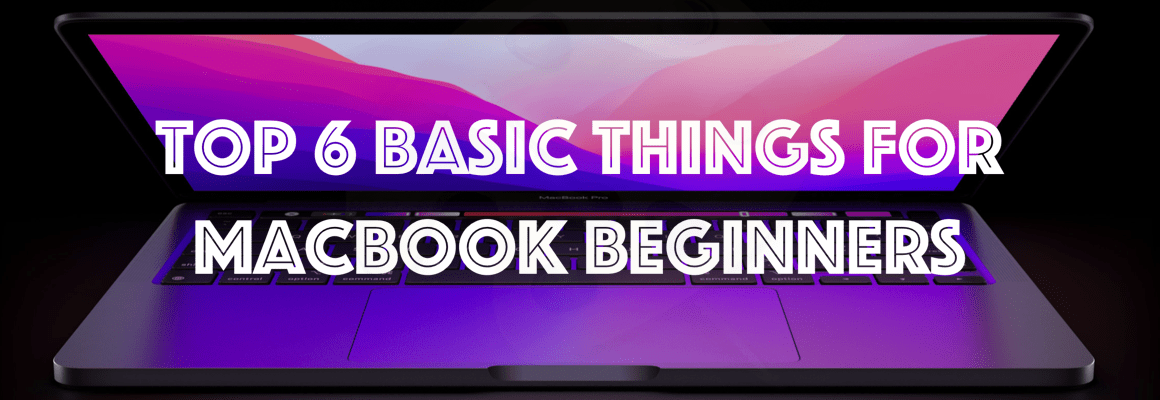The WordPress team has been doing a tremendous job by release newer version updates regularly which has lots of improvements, security fixes, bug fixes, and some cool features. This time too WordPress team doesn’t dissatisfy us, they provide a major release that is WordPress 5.6. It is time to update your WordPress site to the latest WordPress 5.6 version. This is a WordPress major release done in 2020, which includes lots of improvements. The WordPress team has introduced more useful features in the 5.6 update.
In this article, I will share an overview of some cool features introduced in the WordPress 5.6 update.
- Automatic Updates
- New Theme – Twenty Twenty-One
- Gutenberg Updates – More new blocks
- Application Passwords
- PHP 8 Beta Support
Let’s see each feature with some more details,
Automatic Updates
You are already aware earlier versions of WordPress also do automatic updates, but this time this is a major version. Yes, the earlier version only makes automatic updates on the minor version. Now WordPress 5.6 update supports automatic updates on major updates too.
One needs to activate the automatic update option to enable this feature.
Note: But you should be aware of the results that might lead to behavior changes on your site due to new updates, so think before you activate this feature.
How to update your site to WordPress 5.6?
Go to Admin Dashboard. You can see the WordPress 5.6 is available info. Then click on the Please update now link.

Then you will redirect to the Update page. If you are not found above info at Dashboard home, then go to the Updates page at left navigation.
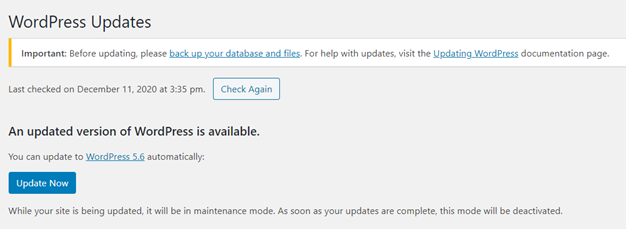
Note: Make sure you have taken a backup of your site files. You might require restoring to the previous version in case of any problems.
Then click on the Update Now button. This will start the update process.

Note: The site will be in maintenance mode till the update finish.
After the successful update, you will find the current version as 5.6.

How to enable automatic update?
Just click on “Enable automatic updates for all new versions of WordPress” link that I have highlighted in below screenshots.

How to disable automatic update?
After, successfully enable the automatic update to all new versions of WordPress, you can disable the feature at any time.
To disable this feature, just click on “Switch to automatic updates for maintenance and security releases only”.

WordPress Update Stuck in Middle
Sometimes, it’s a common scenario to happen, we stuck in the middle of the WordPress update process. Your site moved to a maintenance mode once the update process starts, think about what happens when the update process fails or stuck in between, so your site went to maintenance mode, and not able to access your site. This is a very unfortunate thing it happens sometimes; this might happen when the network disconnect in the middle, or unfortunately you close the browser tabs and any others.
So, what should do when your site stuck in the middle of the update process?
There is a simple way to solve the problem,
- Access your site files using FTP or cPanel or any other ways you used to access your site files.
- Open the site root folder, which is by default public_html.
- You will see the new file named “.maintainence”. Refer to the following screenshot.
- Just delete that file.
- That’s it, your done. Now your site has been removed from maintenance mode and you can access the site again.

New Theme – Twenty Twenty-One
The Twenty Twenty-One is the new default theme, you get with the WordPress 5.6 update. WordPress mentioned the theme which looks awesome, so quick, fast accessing and improved SEO.
You can use block patterns to create more complex layouts. This theme actually developed using block patterns.
Also, the Twenty Twenty-One theme comes with a different range of predefined colors. You can pick the one which you like.

Gutenberg Updates – More new blocks
Most of the blog content writer already moved to use Gutenberg Editor, WordPress have not disappointed us by giving some useful updates on Gutenberg. This update includes new block features, enhancements, and bug fixes which will improve the overall editing experience.
- Added Heading and Paragraph pattern.
- Quote Pattern includes image support.
- Introduced block pattern category dropdown, which allows you to filter block patterns by category.
- Control the focal point position for Videos. We can set the custom positions too.
- Video subtitles support
- Transform Multiple Blocks into a columns block
- Background Patterns in Cover Block
- Image Size Control Added to the Media & Text Block
Application Passwords
Application Passwords that are completely new ways introduced in WordPress 5.6 update which makes way to authenticate Rest API calls.
Using the Application Passwords, third party apps can connect and communicate with your site more securely and seamlessly.
This Application Password is 24 characters long, which consists of numbers, alphabets (both upper and lower case).
Example Application Password: TX24 W3dT XqS3 552A fgQ3 Rd2A
How to generate the Application Password?
You can find the option to generate the Application Password available in the Users Menu.
Provide the Name of the Application Password.
Click on the button “Add New Application Password” to generate the new.

Once created the new Application Password, you can see the password like below,
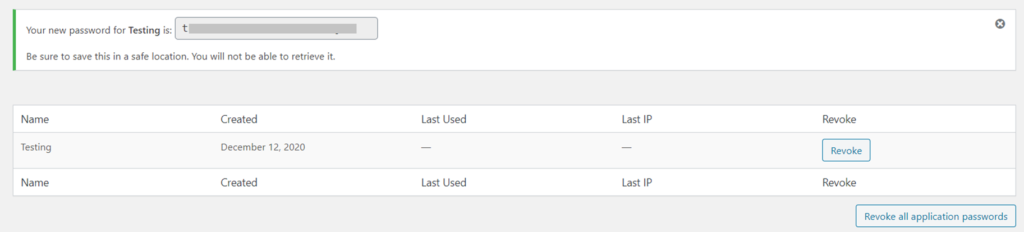
PHP 8 Beta Support
If you are a PHP developer, you must have heard about the new PHP version released recently that is PHP 8. WordPress 5.6 provides beta support to use PHP 8 features, But PHP developers have to wait to use a fully compatible version of WordPress with PHP 8.
Conclusion
I hope this article helps you to know some overview of the top features introduced in WordPress 5.6 and also explained how to do updates to WordPress 5.6 and enable/disable it. The WordPress team has done a great job this time and provides some very useful features explained above.