Exporting the SSL Certificate installed in the IIS Windows Server is an easy one that can accomplish in a few steps. But, why is this first to be exported? What is the purpose of exporting the PFX certificate file? We can use the PFX certificate file as the SSL certificate of website and web APIs hosted in any on-premises servers (Windows and Linux Servers) and other third-party cloud hosting environments easily. In this article, I will walk through you the step to export the PFX certificate installed in IIS Windows Server.
Most cloud hosting vendors like Azure App Services, Application Gateways are accepting the PFX format of the certificate file to apply for the SSL certificate. However, some hosting vendors like AWS CloudFront, IAM’s required individual certificate files including intermediate certificates, root certificates, and private keys. In this case, we can easily extract the private keys from PFX files using OpenSSL commands.
Steps to Export PFX Certificate file
Step 1: Open the IIS Manager in the Windows server. In the left pane, open root navigation. You can double-click on the root item to open it. Then you will find “Server Certificates” in the right pane.
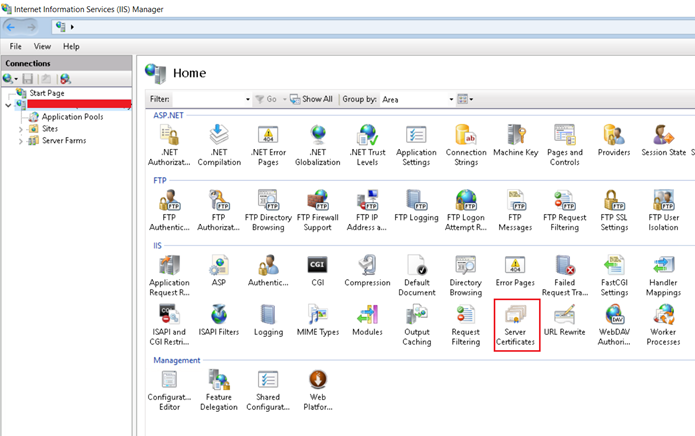
Step 2: Open “Server Certificates” by double click on it. You can find a list of the certificates installed on this Server.

Step 3: Right-click on the certificate that you want to export to the PFX certificate. Select the Export option in the context menu/popup menu.
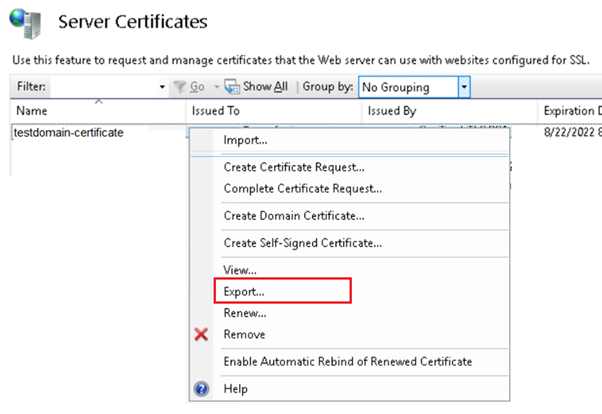
Step 4: New Export dialog will open. Select the location to export the PFX certificate file.
Then provide the new password to secure the PFX certificate file.
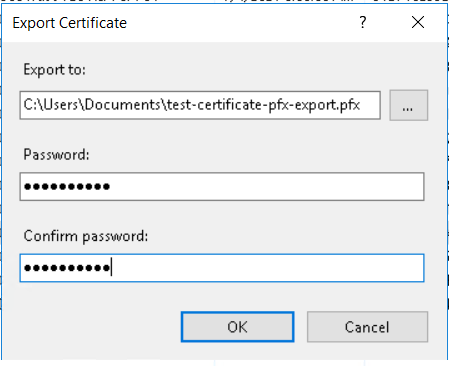
You should note down the password and keep it secure because this will require while using the PFX certificate file each time.
Step 5: Click OK. That’s it. Your PFX certificate file will generate and store in the given location.

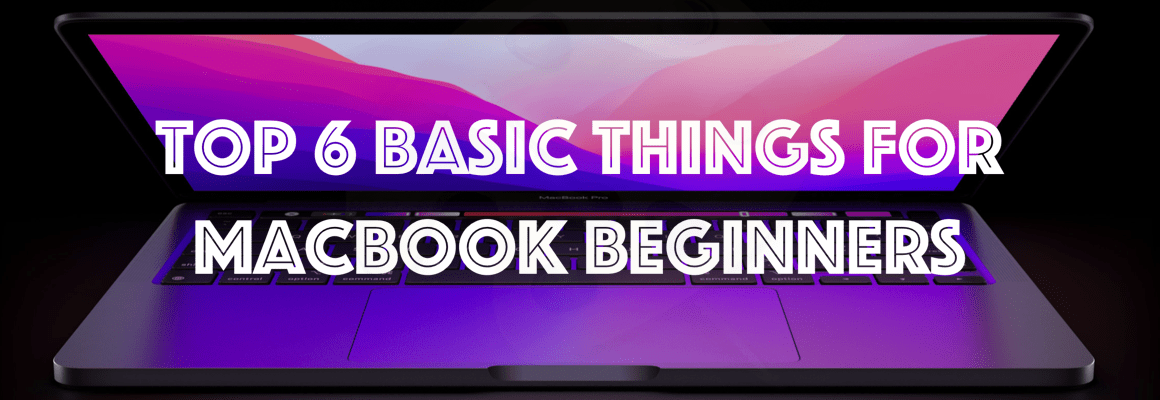


2 thoughts on “How to Export PFX Certificate from IIS Windows Server?”