Have you ever been confused about what should I do once got the certificate files for the domain from Certificate Authority? Yes, one must complete the certificate request process, so that they can use the certificate to websites hosted in servers. This process is called Complete Certificate Request, and this can be done in IIS Manager where you generated a CSR file to submit the certificate request. So in this article, I will walk you through the steps to complete the certificate request process in IIS Windows Server.
You might aware that one should generate CSR (Certificate Signing Request) and submit that to the Certificate Authority. After that CA will do verify and based on verification success, they will provide the certificate files for the requested domain.
To know about how to create a CSR file, check this article.
Note: It is important to complete the certificate request on the same server where you generated the CSR. Complete Certificate Request doesn’t work if it would be different servers.
Steps to Complete Certificate Request
Step 1: Open the IIS Manager in the Windows server. In the left pane, open root navigation. You can double-click on the root item to open it. Then you will find “Server Certificates” in the right pane.
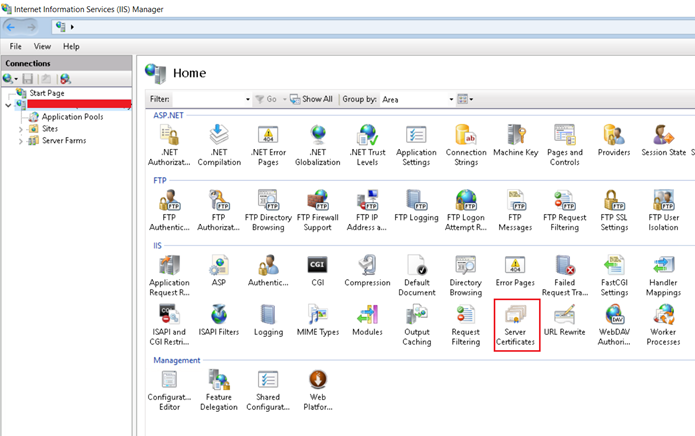
Step 2: Open “Server Certificates” by double click on it. You can find the Actions pane on the right side.
Click on “Complete Certificate Request” in Actions Pane.

Step 3: New dialog will open where you need to fill in the following details.
- Certificate File
- Friendly Name
- Certificate Store

Certificate File
- Certificate Authority provides three certificate files separately, those are Certificate, Intermediate CA Certificate, and Root Certificate.
- All the 3 certificates follow the same structure as,
—–BEGIN CERTIFICATE—–
…………………
…………………
—–END CERTIFICATE—–
- You need to browse the certificate file that saved in “.cer” extension which you get from Certificate Authority.
- Don’t get confused this with intermediate CA Certificate file and Root Certificate file.
- Certificate file, that is longer in length compared to other too. Certificate Authority clearly mention the Intermediate CA and Root certificates, so you can ignore those 2 files in this step.
If you get these certificates as simple texts, you could copy the texts in notepad and save them as a .cer file. Certificate Authority will share all these 3 certificates files/text separately.
Friendly Name
- This would be any name you want, just to identify the certificate from others.
Certificate Store
- You can use Personal option.
- Using Personal option store the certificate in the machine itself.
- Other option is Web Hosting.
Click on the OK button once filled above details.
Step 4: That’s it. This will take a few seconds to complete the certificate process and store it on the same server.
You can bind this certificate to the website of the respective domain hosted on the server. This certificate is listed in the Server Certificates of the IIS Manager.

One can export this certificate in PFX format and generate a private key from this server, so they can use the same certificate on different servers or other third-party web hosting services.
To know how to export the installed server certificates from IIS Windows server in PFX format to use in different places.

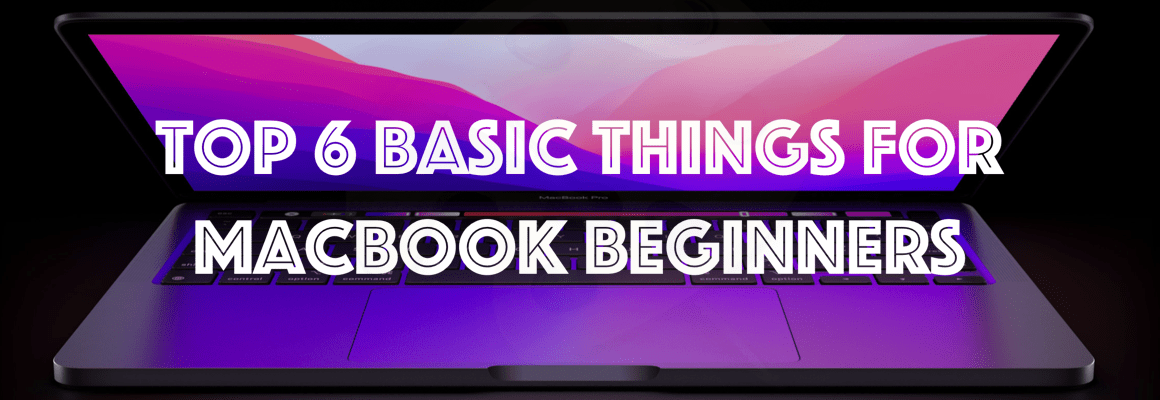


One thought on “How to Complete Certificate Request in IIS Windows Server?”